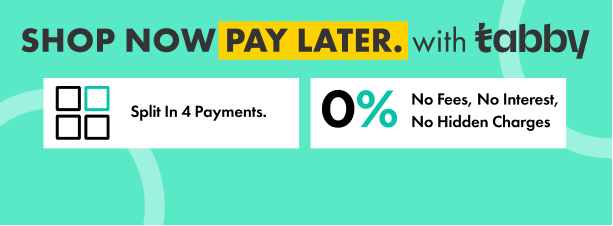The TL-D800C JBOD storage enclosure allows you to back up and expand your QNAP NAS. The TL-D800C features eight 3.5-inch SATA 6Gb/s drive bays with USB 3.2 Gen2 (10 Gbps) Type-C connectivity to provide a fast and smooth expansion solution.
Flexible Storage Configuration and Management
The TL-D800C provides software-controlled configurations for greater management flexibility. Users can configure RAID and monitor disk health using the QTS / QuTS hero Storage & Snapshots Manager on a QNAP NAS, or by using the QNAP JBOD Manager utility on their computer.
QTS Storage & Snapshots Manager
Use the Storage & Snapshots Manager in QTS or QuTS hero to configure the TL-D800C as a storage enclosure for your QNAP NAS. The NAS expansion storage mode supports various NAS functions, including storage pools and snapshots. With the TL-D800C, you can easily expand storage capacity.
QNAP JBOD Manager
The QNAP JBOD Manager is a desktop utility for monitoring the TL-D800C on Windows, Mac, and Ubuntu computers. You can quickly obtain disk statuses, JBOD information and health, view fan rotation speed, and check for firmware version updates.
What You Need to Know
You can connect your TL-D800C to Windows, Mac, and Ubuntu computers through the USB interface and use built-in utility to manage the RAID configuration.
Intelligently Monitor JBOD Enclosure Status on PCs and Servers with QNAP JBOD Manager
The QNAP JBOD Manager is a desktop utility for monitoring the TL-D800C on Windows and Mac computers. You can quickly obtain and view information about the JBOD status, health, fan rotation speed, and check for firmware version updates. All device events are recorded, and QNAP JBOD Manager will automatically send system alert notifications to your desktop.
JBOD Migration Speeds Up Remote File Transfers
Migrating a large number of small files or a single large data file by network environment can be time-consuming and consume significant network bandwidth that causes decreased work efficiency. The TL-D800C supports remote file transfer. All you have to do is set up the RAID configuration and store a large number of files. Then you can move the TL-D800C to another place and connect it with the computer or NAS to experience the device's simple plug and play feature and fast data migration.
Single Disk Mode
You can treat each disk in your TL-D800C as an individual storage space, and also use it as a removable drive. It can function like a high-capacity disk-drive reader. When one of disk reaches data storage limitation, you can remove it and put it into a dry box. Then, swap a different disk into the TL-D800C empty drive slot. After that, you can install the disk that reached full data capacity into the TL-D800C and connect it with a computer or NAS for direct file access.
Versatile Usage Scenarios to Meet Storage Expansion Needs
The TL-D800C meets many storage expansion requirements for the home and office. Below is a list of potential usage scenarios.
Scenario 1: Expand Your NAS Capacity
The TL-D800C provides an alternative method for users to expand their NAS storage capacity. By connecting the TL-D800C to their NAS and using the Storage & Snapshots Manager in QTS or QuTS hero, users can easily configure and manage their storage expansion. The TL-D800C supports a variety of QNAP NAS storage and file management functions, allowing users to build storage pools, finding files with Qsirch, and organizing files with Qfiling.
Scenario 2: External Storage for Your NAS
You can use the TL-D800C to expand your NAS storage. You can select disks to create storage pools for expanding your NAS capacity, or you can treat each disk as an individual external storage space and use it as a removable drive for greater flexibility. Regardless of the mode you use, you can always use Storage & Snapshots Manager in QTS or QuTS hero to set up and manage your TL-D800C and use hard drive S.M.A.R.T. and Notification Center to check disk status from almost anywhere.
Scenario 3: Expand the Storage Space of Your Windows, Mac, and Ubuntu Computers
You can use your TL-D800C with Windows, Mac, and Ubuntu computers to expand more storage space. You can set up the RAID configuration of your TL-D800C to further secure data protection. Moreover, you can also use the single-disk mode and format with the exFAT file system for more convenient access and sharing of files between Windows and Ubuntu computers.
Mode 1: RAID Configuration Mode
You can obtain data protection by building a software RAID 0, RAID 1, and RAID 5 volume with the native utility in your Windows and Ubuntu computers, and use the QNAP JBOD Manager to monitor the TL-D800C status information.
Mode 2: Single Disk Mode
You can format hard drives with the exFAT file system while accessing and sharing files between Windows and Ubuntu computers. Your QNAP NAS can also use the exFAT file system by buying the exFAT driver license from the QNAP Software Store.
High-Speed USB Transfers
The TL-D800C features high-speed USB-C 3.2 Gen 2 connectivity and built-in USB Attached SCSI Protocol (UASP) to provide convenient fast file sharing and intensive data transfer. The TL-D800C not only provides you higher file transfer performance than traditional USB interfaces, but offers a more cost-effective option than REXP SAS JBOD.
Tags:
qnap
dubai
d800c
store
price
supplier
sale
features
products
supplies
distributor
shop
SERVER & STORAGE QNAP TL-D800C 8-Bay USB 3.2 Gen 2 Type-C JBOD Enclosure
DATA STORAGE -NAS QNAP TL-D800C 8-Bay USB 3.2 Gen 2 Type-C JBOD Enclosure
QNAP QNAP TL-D800C 8-Bay USB 3.2 Gen 2 Type-C JBOD Enclosure
QNAP TL-D800C 8-Bay USB 3.2 Gen 2 Type-C JBOD Enclosure SERVER & STORAGE
QNAP TL-D800C 8-Bay USB 3.2 Gen 2 Type-C JBOD Enclosure DATA STORAGE -NAS
QNAP TL-D800C 8-Bay USB 3.2 Gen 2 Type-C JBOD Enclosure QNAP