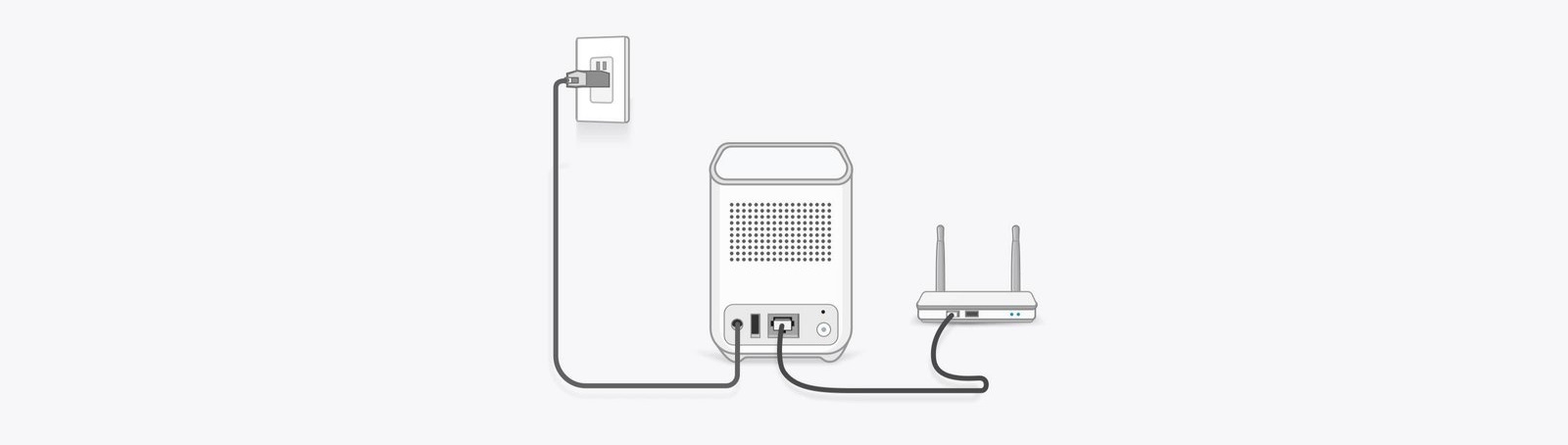eufy Security Authorized Distributor in Dubai, UAE
Eufy is the other famous brand which Terrabyt.com is dealing with. Eufy manufactures security devices systems and video doorbell, SoloCam, Alarm System Kit . baby monitor price in dubai, Terrabyt.com sells eufy products in UAE region, Dubai.
eufy security is an authorized Distribution Partner of eufy technologies and It Supplies comprehensive range of eufy products, Eufy manufactures security devices systems and video doorbell, SoloCam, Alarm System Kit . baby monitor price in Dubai.
Our wide range of eufy Security Systems is designed to meet the security requirements of our customers, and we have the expertise to offer an extensible solution to all business environments in Dubai, UAE. Our recognition as the best anker by eufy supplier in Dubai, UAE is a testament to our ability to deploy these systems across different industry domains, including educational institutions and corporates. If you are looking for an Authorized eufy Distributor in Dubai. Please Contact +971 4 2380921
Eufy Best Category
1:- Security Camera
2:- Video Doorbell
3:- Smart Lock
4:- Camera with Lights
5:- Smart Tracker
6:- Baby Monitor
7:- Pet
8:- Smart Box
9:- Alarm System
Q1:- Why is my Eufy indoor cam not connecting to WiFi? There are a few reasons why your Eufy indoor cam might not be connecting to WiFi. Here are some troubleshooting tips:
- Make sure your camera is within range of your WiFi router. The Eufy indoor cam can only connect to a 2.4GHz WiFi network, so make sure your router is broadcasting a 2.4GHz signal. You can also try moving your camera closer to your router.
- Make sure your WiFi network is not hidden. The Eufy indoor cam cannot connect to a hidden WiFi network. If your network is hidden, you will need to make it visible in your router settings.
- Make sure your WiFi password is correct. The Eufy indoor cam will not be able to connect to your WiFi network if the password is incorrect. Double-check the password and try again.
- Restart your router and your camera. Sometimes a simple restart can fix a WiFi connection problem. Turn off your router and your camera for 30 seconds, then turn them back on and try again.
- Update your Eufy Security app. Make sure you have the latest version of the Eufy Security app installed on your phone. The app may have a bug that is preventing your camera from connecting to WiFi.
- Reset your camera. If you have tried all of the above and your camera is still not connecting to WiFi, you can try resetting it to factory defaults. This will erase all of your settings, so make sure you back them up first.
If you have tried all of the above and your camera is still not connecting to WiFi, you may need to contact Eufy support for help.
Here are some additional tips for connecting your Eufy indoor cam to WiFi:
- Use a wired connection. If possible, connect your Eufy indoor cam to your router using a wired connection. This will provide a more stable and reliable connection.
- Disable any VPN or ad blockers. VPNs and ad blockers can sometimes interfere with WiFi connections. If you are using a VPN or ad blocker, try disabling it and see if that fixes the problem.
- Check your router settings. Make sure your router is not blocking the Eufy indoor cam's IP address. You can also try changing the router's channel to see if that helps.
I hope these tips help you connect your Eufy indoor cam to WiFi.
Q2:- How do I reset my Eufy HomeBase 2 Wi-Fi? To reset your Eufy HomeBase 2 Wi-Fi, follow these steps:
Please note that resetting your HomeBase 2 will erase all your settings and data. Only proceed with this if you're sure you want to reset it.
1:-Locate the Reset Button: On the back or bottom of your Eufy HomeBase 2, you'll find a small reset button. It's usually a small pinhole button that you can press with a paperclip or a similar tool.
2:-Power Off the HomeBase 2: Make sure your HomeBase 2 is powered on. If it's already on, you may need to unplug it from the power source to turn it off.
3:-Press and Hold the Reset Button: Insert a paperclip or a similar tool into the reset button's hole. Press and hold the reset button for about 10-15 seconds. You should see the indicator lights on the HomeBase 2 flash or change.
4:-Release the Reset Button: After holding the button for the designated time, release it.
5:-Wait for Reset: The HomeBase 2 will now go through the reset process. This may take a minute or two. The indicator lights may change or flash during this process.
6:-Reconfigure Your HomeBase: Once the HomeBase 2 has completed the reset process, you'll need to set it up again. Open the Eufy Security app on your smartphone or tablet, go through the setup process, and follow the on-screen instructions to connect your HomeBase 2 to Wi-Fi and reconfigure your settings.
Remember, resetting your HomeBase 2 will remove all previously connected devices and settings, so you'll need to reconnect your cameras and sensors after the reset.
If you're unsure about the process or encounter any issues, you might want to refer to the official Eufy support documentation or contact their customer support for assistance.
Q3:- How does the EUFY doorbell connect to Google Home? To connect your EUFY doorbell to Google Home, you can follow these steps:
Make sure your EUFY doorbell is set up and connected to your home Wi-Fi network.
Open the Google Home app on your smartphone or tablet.
Tap on the "+" icon to add a new device.
Select "Set up device" and then choose "Works with Google".
Search for "EUFY Security" and then follow the instructions to link your EUFY account to your Google account.
Once the accounts are linked, you can select your EUFY doorbell from the list of devices and assign it to a room in your home.
Click here for further details on why your Eufy doorbell is not connecting to wifi.
Q4:- Which Eufy camera is the best? The EufyCam 2 Pro is widely considered to be the best Eufy camera. It features a 1080p resolution, a wide-angle lens, two-way audio, night vision, and a long-lasting battery life. Additionally, it is waterproof and dustproof, making it suitable for outdoor use. It also has a built-in siren and motion detection, allowing it to be used as a security camera. Finally, it is compatible with Amazon Alexa and Google Assistant, allowing for voice control.
Q5:- What is the difference between Eufy cameras? eufy cameras offer come in two types of weather rating: IP67 and IP65. The IP67 covers submersion in water whereas the IP65 covers water jets sprays. eufyCam 1, eufyCam 2, 2 Pro, and 2C feature the IP67 whereas the eufyCam E can only offer IP65.
Related Model:
HomeBase HomeBase 2 eufyCam eufyCam E eufyCam Pro eufyCam 2c
Q6:- Does the EUFY Homebase 2 have to be connected to a router? 1. During the setup process, HomeBase must connect to a router via an Ethernet cable. 2. After setup, HomeBase can be switched to a Wi-Fi connection in the Device Tab > Select HomeBase > HomeBase Settings > General> Wi-Fi Connection.
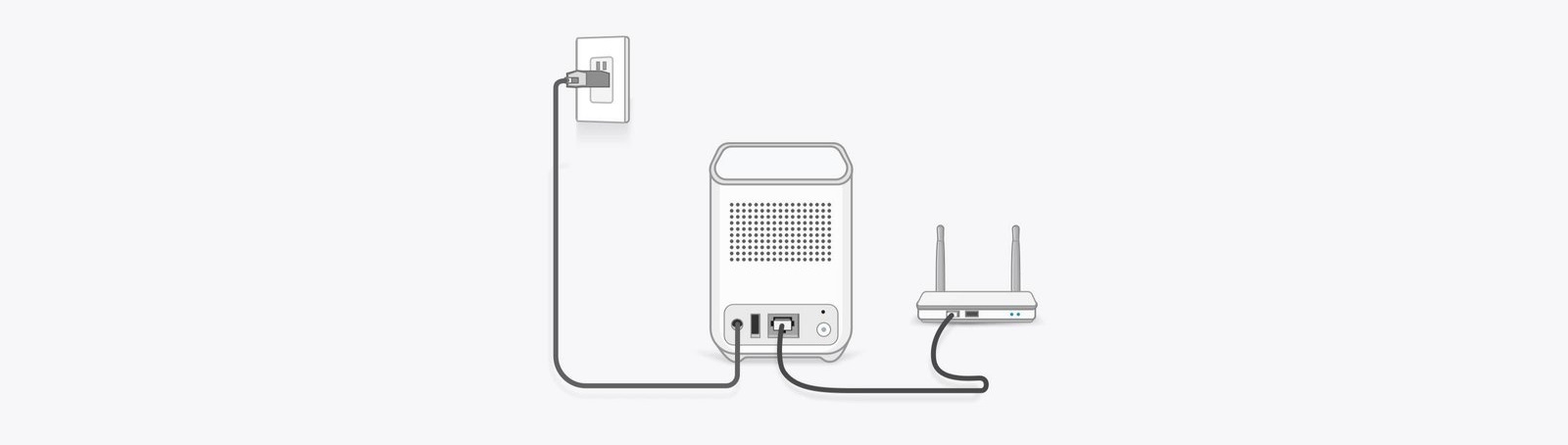
Q7:- How do you view the Eufy doorbell on a PC?
For Windows computer users, please access the web portal to view cameras' LiveView on a desktop. Here is the link for your reference: https://mysecurity.eufylife.com/#/login. You can log in with your registered eufySecurity account and password.
How do I contact eufy technical support?
Sales SupportEufy Contact Support:- +971 4 2380921 (BUR DUBAI-UAE) Eufy Contact Support:- +971 4 3544115 (DEIRA DUBAI-UAE) Eufy Contact Support:- +971 2 5591643 (ABU DHBAI-UAE) Eufy Contact Support:- +971 50 489 0276 (Al AIN -UAE) Eufy Contact Support:- +971 56 422 1583 (AJMAN-UAE) Eufy Contact Support:- +971 50 487 5960 (RAS AL KHAIMAH-UAE) | 24/7 Technical SupportEufy Service Center:- +971 4 2380921 (UAE) Eufy Service Center:- +971 4 3544115 (UAE) Eufy Service Center:- +971 2 5591643 (UAE) |