When your UniFi AP doesn’t respond anymore, or if you are unable to adopt it in the controller, then it’s a good idea to reset the UniFi AP back to factory Reset. This way all the existing configuration of the access point is removed, allowing you to adopt the AP to your controller.
Now there are a couple of ways to reset the UniFi Access Point. We can use the physical reset button, reset the access point from the controller, or use SSH to connect to the device directly.
Note
1:- Using the Reset Button
2:- Reset UniFi AP using the Controller
3:- Resetting UniFi AP with SSH
4:- Connecting with SSH
Using the Reset Button
This is the most effective technique to factory reset the access point if you can reach the reset button on the UniFi access point. On the UniFi access point, the button serves two purposes:
If you press and release the button quickly, then the access point will only restart.
You must hold down the button for at least five seconds in order to restore the access point to its factory configuration.

Sometimes a UniFi Access Point won’t come back online after a factory reset. It will not show up in your controller as an adaptable device. This problem can be caused by two potential issues:
Wrong inform address – This will prevent the access point from finding the controller
Outdated firmware – If the firmware on the access point is too old, it won’t connect to the controller.
Reset UniFi AP using the Controller
If the access point is still connected and online in the UniFi Network controller, then we can also reset the AP from within the controller. The advantage of this method is that it also removes the access point from the UniFi Controller.
- Open the UniFi Network Controller
- Click on Devices
- Select the access point that you want to reset
- Click on Settings
- Scroll all the way down and click Remove (or Forget in the old interface)
- Confirm that you want to factory reset the UniFi AP.
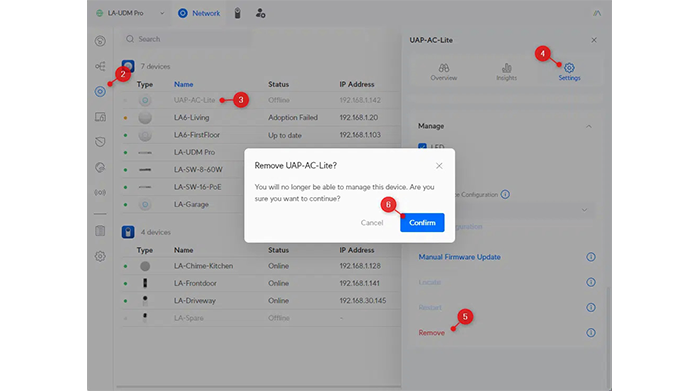
Rebooting the device will make it accessible for adoption in the controller once more.
Resetting UniFi AP with SSH
If you can’t access the UniFi access point from the controller and can’t easily access it physically, then SSH is the last option that you have to reset the AP. First, we need to connect to the device.
Connecting with SSH
To connect to the access point with SSH we first need to know its IP Address. You can take a look in your router if it’s listed there, or use a free network scanner. I use Advanced Ip Scanner for that. The tool is free and really easy to use.
Now we know the IP Address, we can use Putty or PowerShell to connect to it with SSH. Download Putty and enter the IP address and click on open. You will get a security alert that you can ignore. Just press Yes.
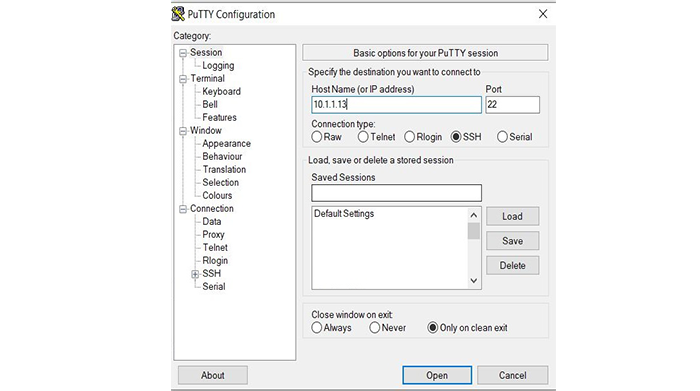
The following command can be used to establish a connection to the AP when using PowerShell:
The default username and password for an Unifi Access Point is ubnt and ubnt. If the access point is managed before, then it’s possible that the SSH password is changed. You can then find the SSH password in the UniFi Network controller under Network Device SSH Authentication:
- Open the Network Controller
- Select Settings
- Choose System and open the tab Advanced
- Scroll down to Device Authentication
- Note the Username and Password














































